How to get data off of a hard drive with GPT protective format. Bagaimana cara backup data pada Hardisk dengan format GPT. Mengambil data pada Hardisk dengan format GPT tidak semudah pada Hardisk dengan format MBR. Hard Drive yang mempunyai format GPT biasanya pada Laptop Laptop keluaran terbaru yang sudah menyertakan OS Windows 8, windows 8.1 atau windows 10 dalam paket penjualannya.
Melepas Hardisk dan memasangnya pada perangkat PC yang berbeda dengan tujuan mengambil data pada Hardisk tersebut adalah hal yang mustahil dilakukan pada Hard Drive GPT. Hardisk berformat GPT tidak akan terbaca pada perangkat lain meskipun pada Disk Management ada. Kecuali Anda membutuhkan software pihak ke tiga untuk Recovery data pada Hard Disk berformat GPT tersebut.
Software pihak ketiga tersebut adalah AOMEI Backupper. AOMEI Backupper sendiri sebenarnya bukanlah Software Recovery, ini hanyalah sebuah software backup yang mengambil data Hardisk GPT kemudian mengubahnya menjadi bentuk Image File. Dari file image ini kita bisa restore kembali menjadi data atau file kembali.
Step By Step to get data off of a hard drive with GPT protective format.
- Download Software, Untuk Download AOMEI Backuuper saya sertakan di bagian bawah Postingan. install dan Jalankan. Kemudian, pilih "Partition Backup"yang ada pada menu "Backup" tab.
- the "Task Name" can be set here. Select a partition/volume as source drive that needs to be backed up (example, the F and I drives are selected), and then set a destination path to store the image file (e.g. H:\).
- Langkah berikutnya adalah Restore Data, yaitu mengembalikan Data dari Format Image menjadi Data seutuhnya.
- click the "restore" option, and then all the backup tasks will be listed. As for system restore, you should tick the box of "System Recovery" at first. After selecting a backup task, click "Next". (You can also browse a path to select an image file by click the "Path" button.)
- In the backup point page, choose a backup version, and then click "Next".
- All the operations will be listed. Just confirm the operations, and then click "Start Restore" if there isn't any mistake.
- There will be a pop-up window, and it will prompt you to restart the computer. Then, the operations will be completed under the Restart mode.
Mengambil data dari hard drive with GPT protective format diatas sudah terbukti dan sukses 100 %, untuk download softwarenya ada di bawah ini.
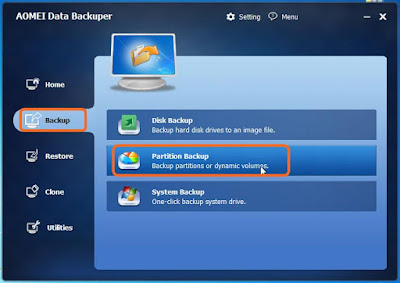
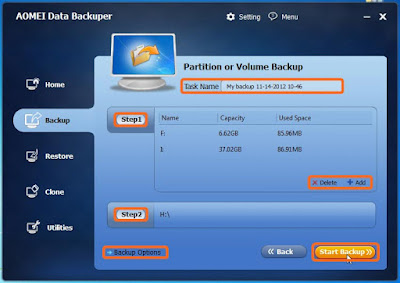

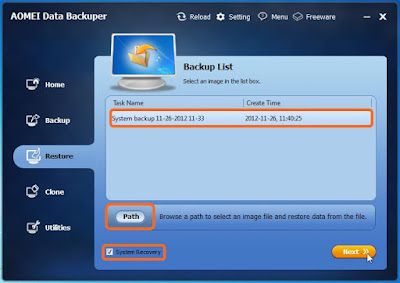



0 Response to "Mengambil data dari hard drive with GPT protective format"
Post a Comment